Wix Blog: Enabling a Printer-Friendly Version of Your Posts
2 min read
Add a "Print Post" icon to create a printer-friendly version of your blog posts for your site visitors to print out. For example, if you have a cookery blog, you can add a Print Post icon to your recipe posts so your visitors can print them out to try for themselves.
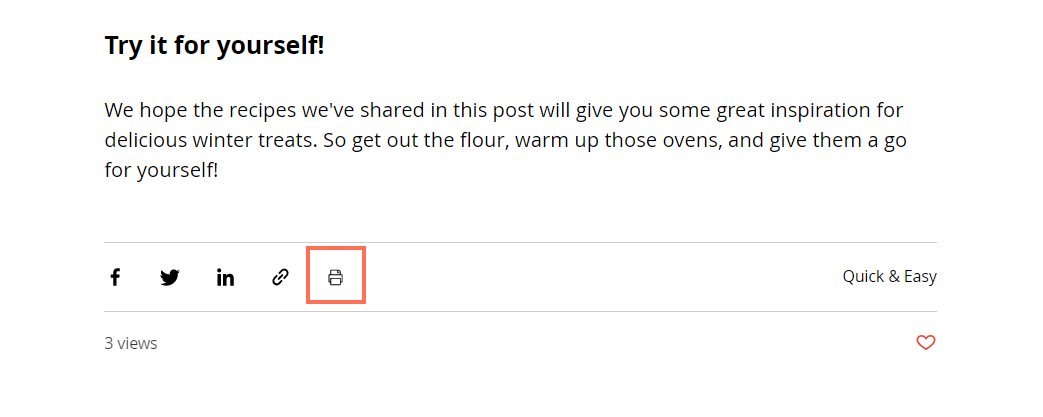
To enable a printer-friendly version of your posts:
Wix Editor
Studio Editor
- Go to your editor.
- Go to your Post page:
- Click Pages & Menu on the left side of the editor.
- Click Blog Pages.
- Click Post.
- Click the Post Page element on your page.
- Click Settings.
- Click the Display tab.
- Click Share & Print.
- Enable the Enable share & print icons toggle.
- Select the Print Post checkbox.
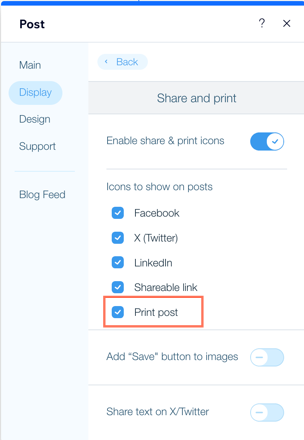
- Publish your site.
 on the left side of the editor.
on the left side of the editor.